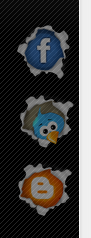
Pagi tadi saya sudah bertanya kepada kawan saya "ADAM" tentang tutorial apa yang patut saya buat. Then dia kata "Tutorial Floating Button". Jadi pada hari ini saya nak buat tutorial floating button kat blog.
Step 1
Blogger>>Dashboard>>Design>>Add A Gadget
Step 2
Step 3
Tulisan yang dibold itu hendaklah ditukar ye. Untuk menambah gambar lagi, sila tambah code di bawah SEBELUM code </div>.
SELAMAT MENCUBA !!
Blogger>>Dashboard>>Design>>Add A Gadget
Step 2
<style type='text/css'>
a.linkopacity img {
filter:alpha(opacity=50);
-moz-opacity: 0.5;
opacity: 0.5;
-khtml-opacity: 0.5;}
a.linkopacity:hover img {
filter:alpha(opacity=100);
-moz-opacity: 1.0;
opacity: 1.0;
-khtml-opacity: 1.0; }
</style>
<div style='display:scroll; position:fixed; top:140px; left:-12px;'>
<a class='linkopacity' href='LINK' imageanchor='1' rel='nofollow' style='margin-left: 1em; margin-right: 1em;' target='_blank' title='Tutorial Dari Azhunk.com'><img border="0" src="URL FLOATING IMAGE" /></a><br />
<a class='linkopacity' href='LINK' imageanchor='1' rel='nofollow' style='margin-left: 1em; margin-right: 1em;' target='_blank' title='Tutorial Dari Azhunk.com'><img border="0" src="URL FLOATING IMAGE" /></a><br />
</div>
Step 3
Tulisan yang dibold itu hendaklah ditukar ye. Untuk menambah gambar lagi, sila tambah code di bawah SEBELUM code </div>.
<a class='linkopacity' href='LINK' imageanchor='1' rel='nofollow' style='margin-left: 1em; margin-right: 1em;' target='_blank' title='Tutorial Dari Azhunk.com'><img border="0" src="URL FLOATING IMAGE" /></a><br />
SELAMAT MENCUBA !!






3 comments:
ohya cik adik. nak copy link html tp tak boleh. right click disable eh. :(
Oh , Hold CTRL + C ye untuk Copy :]
okay, terima kasih :)
Post a Comment